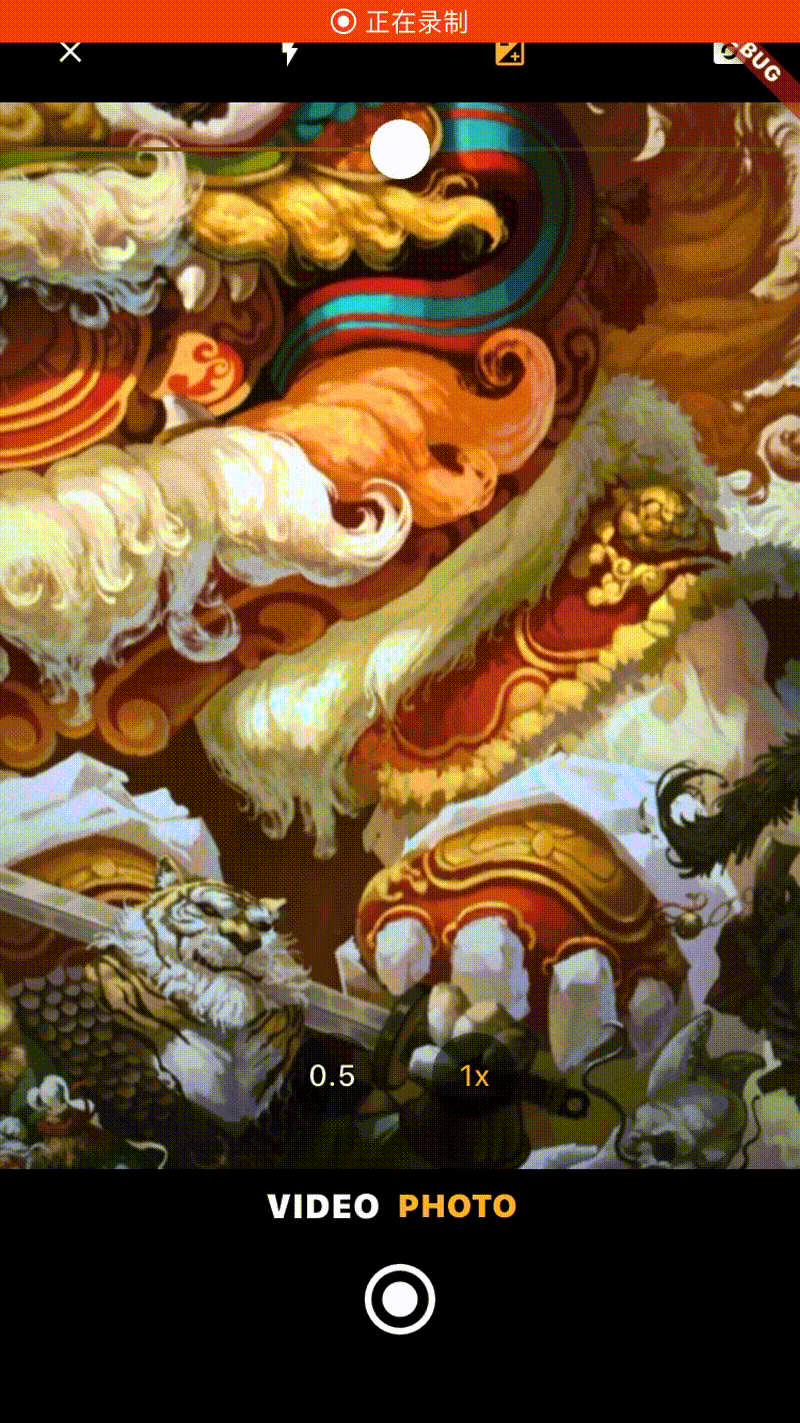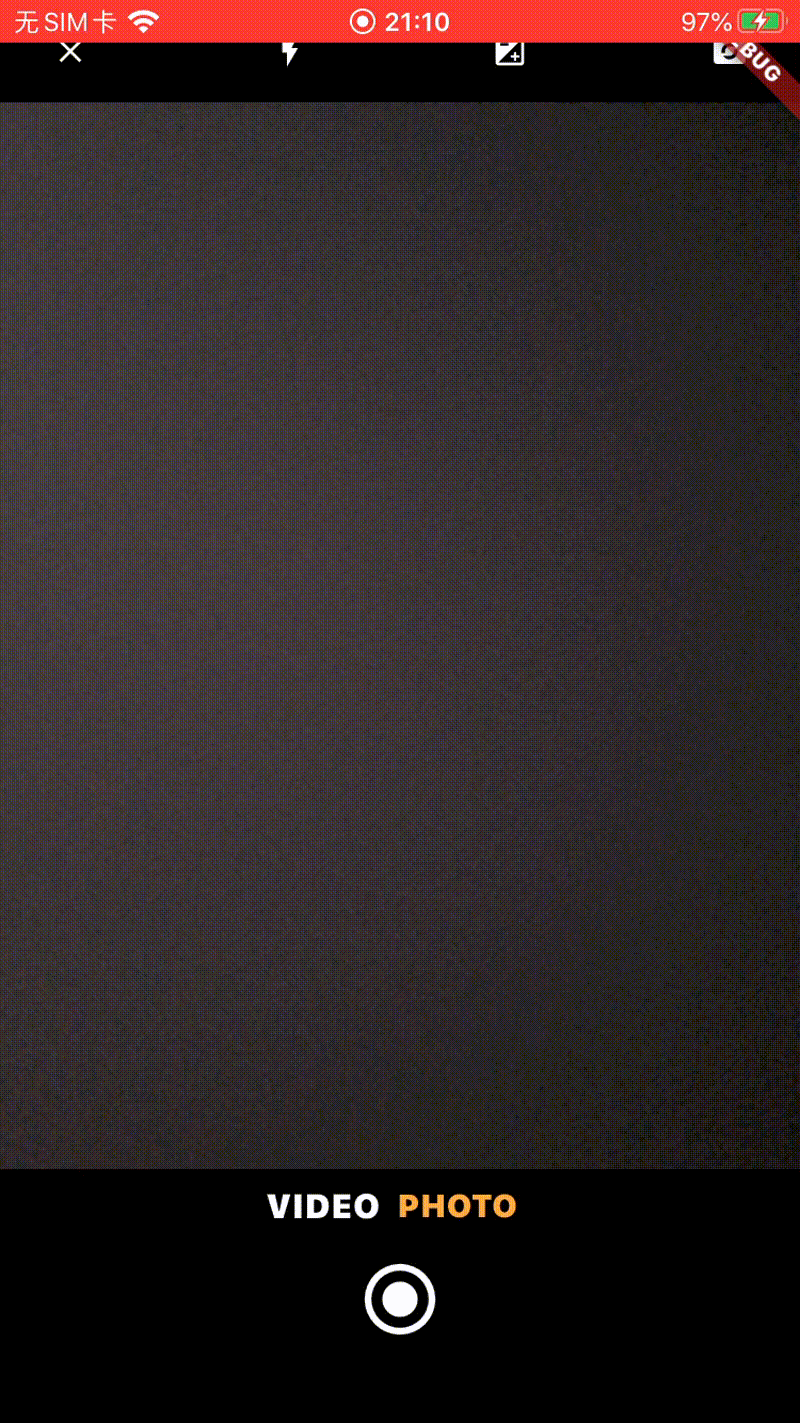曝光 Flutter上CupertinoSlider组件的样式是iOS上的Slider,使用该组件控制曝光量,CameraController的
1 2 3 Future<double > setExposureOffset(double offset) async { ... }
最后调用iOS端的系统方法控制曝光值
1 - (void )setExposureTargetBias:(float )bias completionHandler:(nullable void (^)(CMTime syncTime))handler API_AVAILABLE(ios(8.0 ), macCatalyst(14.0 ), tvos(17.0 )) API_UNAVAILABLE(macos, visionos);
1 2 3 4 5 6 7 8 9 10 11 12 13 14 15 16 17 18 19 20 21 22 23 24 25 26 27 28 29 30 31 class TakePictureScreenState extends State <TakePictureScreen > double currentExposure = 0.0 ; bool _showedExposure = false ; ... Widget showExposure() { if (_showedExposure) { return SizedBox( height: 44 , width: MediaQuery.of(context).size.width, child: CupertinoSlider( onChanged: (value) { setState(() { _controller.setExposureOffset(value); currentExposure = value; }); }, min: -3 , max: 3 , value: currentExposure, ), ); } return SizedBox.shrink(); } }
两指手势缩放 系统的相机可以双指进行缩放操作,在Flutter中可以在GestureDetector来实现
1 2 3 4 5 6 7 8 9 10 11 12 13 14 15 16 17 18 19 20 21 22 23 24 25 26 27 28 29 30 31 32 33 34 35 36 37 38 39 40 41 42 43 44 45 46 47 48 49 50 51 52 53 54 55 double _minAvailableZoom = 1.0 ;double _maxAvailableZoom = 1.0 ;double _currentScale = 1.0 ;double _baseScale = 1.0 ;Listener( onPointerDown: (_) => _pointers++, onPointerUp: (_) => _pointers--, child: CameraPreview( _controller, child: LayoutBuilder( builder: (BuildContext context, BoxConstraints constraints) { return GestureDetector( behavior: HitTestBehavior.opaque, onScaleStart: _handleScaleStart, onScaleUpdate: _handleScaleUpdate, onTapDown: (TapDownDetails details) => onViewFinderTap(details, constraints), ); }, ), ), ); void _handleScaleStart(ScaleStartDetails details) { _baseScale = _currentScale; } Future<void > _handleScaleUpdate(ScaleUpdateDetails details) async { if (_pointers != 2 ) { return ; } _currentScale = (_baseScale * details.scale).clamp( _minAvailableZoom, _maxAvailableZoom, ); await _controller.setZoomLevel(_currentScale); }
录制视频 使用Camera组件中的cameraController.startVideoRecording()方法来开始拍摄视频,然后用cameraController.stopVideoRecording()方法可以结束视频。
1 2 3 4 5 6 7 8 9 10 11 12 13 14 15 16 onPressed: () async { await _initializeControllerFuture; if (_isPhotoMode) { ... } else { if (_controller.value.isRecordingVideo) { onStopButtonPressed(); } else { onVideoRecordButtonPressed(); } } }
录制过程中显示时间
1 2 3 4 5 6 7 8 9 10 11 12 13 14 15 16 17 18 19 20 21 22 23 24 25 26 27 28 29 30 31 32 33 34 35 36 37 38 39 40 41 42 43 44 45 46 47 48 class TakePictureScreenState extends State <TakePictureScreen > with WidgetsBindingObserver { ... Timer? _timer; int _totalSeconds = 0 ; String _formatTime() { final minutes = (_totalSeconds ~/ 60 ).toString().padLeft(2 , '0' ); final seconds = (_totalSeconds % 60 ).toString().padLeft(2 , '0' ); return '$minutes :$seconds ' ; } void _startTimer() { _timer = Timer.periodic(Duration (seconds: 1 ), (timer) { setState(() { _totalSeconds++; }); }); } @override void dispose() { _controller.dispose(); _timer?.cancel(); super .dispose(); } Widget timingWidget() { return Align( alignment: const Alignment(0.9 , 0 ), child: Padding( padding: EdgeInsets.fromLTRB(0 , 20 , 10 , 20 ), child: Text( _formatTime(), style: TextStyle( color: Colors.white, fontSize: 20 , decoration: TextDecoration.none, ), ), ), ); } }
点击录制事件
1 2 3 4 5 6 7 8 9 10 11 12 13 14 15 16 17 18 19 20 21 22 23 24 25 26 27 28 void onVideoRecordButtonPressed() { startVideoRecording().then((_) { if (mounted) { _startTimer(); setState(() {}); } }); } Future<void > startVideoRecording() async { final CameraController cameraController = _controller; if (!cameraController.value.isInitialized) { return ; } if (cameraController.value.isRecordingVideo) { return ; } try { await cameraController.startVideoRecording(); } on CameraException catch (e) { debugPrint(e.toString()); return ; } }
结束录制
1 2 3 4 5 6 7 8 9 10 11 12 13 14 15 16 17 18 19 20 21 22 23 24 25 26 27 28 29 30 31 32 33 void onStopButtonPressed() { stopVideoRecording().then((XFile? file) { if (mounted) { if (_timer?.isActive == true ) { _timer?.cancel(); _totalSeconds = 0 ; } setState(() {}); } if (file != null ) { videoFile = file; _startVideoPlayer(); } }); } Future<XFile?> stopVideoRecording() async { final CameraController cameraController = _controller; if (!cameraController.value.isRecordingVideo) { return null ; } try { return cameraController.stopVideoRecording(); } on CameraException catch (e) { debugPrint(e.toString()); return null ; } }
查看拍摄视频 添加video_player组件用于预览视频
1 2 ¥ flutter pub add video_player ¥ flutter pub get
录制结束后调用_startVideoPlayer方法
1 2 3 4 5 6 7 8 9 10 11 12 13 14 15 16 17 18 19 20 21 22 23 24 25 26 27 28 29 30 31 32 33 34 35 36 Future<void > _startVideoPlayer() async { if (videoFile == null ) { return ; } final VideoPlayerController vController = kIsWeb ? VideoPlayerController.networkUrl(Uri .parse(videoFile!.path)) : VideoPlayerController.file(File(videoFile!.path)); videoPlayerListener = () { if (videoController != null ) { if (mounted) { setState(() {}); } videoController!.removeListener(videoPlayerListener!); } }; vController.addListener(videoPlayerListener!); await vController.setLooping(true ); await vController.initialize(); await videoController?.dispose(); if (mounted) { setState(() { imageFile = null ; videoController = vController; }); } await vController.play(); }
预览图组件
1 2 3 4 5 6 7 8 9 10 11 12 13 14 15 16 17 18 19 20 21 22 23 24 25 26 Widget _thumbnailWidget() { final VideoPlayerController? localVideoController = videoController; bool isNoThumbnail = localVideoController == null && imageFile == null ; return Align( alignment: Alignment(-0.8 , 0 ), child: SizedBox( width: 64 , height: 64 , child: isNoThumbnail ? Container() : GestureDetector( ... child: (localVideoController == null ) ? ( kIsWeb ? Image.network(imageFile!.path) : Image.file(File(imageFile!.path))) : AspectRatio( aspectRatio: localVideoController.value.aspectRatio, child: VideoPlayer(localVideoController), ), )
因为是点击的是同一个按钮进行拍照和视频,一些元素的控制
1 2 3 4 5 6 7 8 9 10 11 12 13 14 15 16 17 18 19 20 21 22 23 24 25 26 27 28 29 30 31 32 33 34 35 36 37 GestureDetector( child: Container( margin: EdgeInsets.fromLTRB(0 , 8 , 8 , 0 ), child: Text( "VIDEO" , style: TextStyle( color: _isPhotoMode ? Colors.white : Colors.orangeAccent, fontSize: 16 , decoration: TextDecoration.none, ), ), ), onTap: () => { setState(() { _isPhotoMode = false ; imageFile = null ; }), }, ), if (_isPhotoMode) { final image = await _controller.takePicture(); if (!context.mounted) return ; setState(() { imageFile = image; videoController?.dispose(); videoController = null ; }); } else { ... }
问题 锁定相机方向,避免手机横屏时相机视图变化 使用CameraController对象的lockCaptureOrientation方法可以锁定相机的方向
1 2 3 4 5 6 7 8 ... if (snapshot.connectionState == ConnectionState.done) { _controller.lockCaptureOrientation( DeviceOrientation.portraitUp, ); return CameraPreview(_controller); }
参考
Fixing Stretched Camera Preview on Flutter Rotation Camera How to set Flutter CameraPreview Size “Fullscreen”